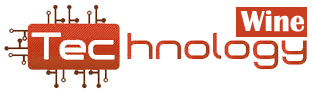There are times when an important text message conversation makes it necessary to keep a hard copy of it so you won’t lose it. Whenever this occurs, you can back up your text messages to your computer to prevent them from being intercepted by third parties. If you want to access the contents of any important text messages you have in the future, you should keep a record of them.
In addition to backing up these messages to your PC or Laptop, you may also want to store a copy of them elsewhere too since having them stored in the cloud or on an external drive may not guarantee their safety. An important text conversation should be printed rather than digitally stored. Your loved one may have sent you an important text message that may be required in court if you wish to preserve the message. What steps should you take to preserve the message?
Sometimes, taking a screenshot during printing SMS from Android and then transferring it to a computer for printing out might appear to be the only way to print SMS messages Android. However, there is another way. In practice, it can take a lot of time and effort to take several screenshots of very long messages and transfer them to your PC to print.
We are here to assist you with SMS EasyReader&Printer. SMS text messages can be printed quite easily with it, just as with any other program. Users don’t have to go through any complicated procedures. Completing the process will only take a few minutes.
Compared to other applications, what makes this one different? Even though there are other ways in which you can print SMS text messages from Android, doing so will put your Smartphone at risk of potential malware and security threats. While EasyReader&Printer, an Android application, can guarantee you total security when printing SMS texts. Is there a way to utilize this powerful program?
Table of Contents
Printing SMS on Android: How do I do it?
(1) How to Print SMS from Your Android:
Please visit https://sms-vmsg.org for more details about SMS EasyReader&Printer. It’s from [How does it work? Yellow section]. Read the first column to get a quick overview of how Android smartphones work. You can download the app for free, without ads, and it’s very easy to use.
Remember!
It is necessary to have the SMS EasyExporter for Android application installed on your mobile device to be able to use SMS EasyExporter for Android. The application is available from the Google play store. To use SMS EasyReader&Printer, you need to open the SMS-VMSG website (SMS-vmsg.org) on your phone. It is possible to locate SMS EasyExporter and download and install the app using the search engine.
(2) Printing SMS on Android:
Adding SMS EasyExporter to your Android smartphone will allow you to continue. Our blog also provides more detailed information along with a step-by-step guide.
The SMS EasyExporter application includes this functionality and is free of charge. Through SMS EasyReader&Printer, you can print SMS from android smartphone and users can export their SMS messages and MMS to an external text file: SMS_android.vmsg, MMSS_Android.vmsg, or SMS_MMSS_Android.vmsg.
3) Instructions for Printing SMS Messages from Android:
The application must be launched after it has been downloaded. On the main screen, you can see a list of your SMS and MMS texts.
There are three different options Available to you:
- Only external files (sms_android.vmsg) can be sent with SMS texts.
- Android’s MMS app (mms_android.vmsg) can only be used to send multimedia SMS messages.
- You can also transfer MMS multimedia messages to an external file (sms_mms_android.vmsg) in addition to SMS text messages.
- You can customize your preferences by clicking the gear icon to the left of the screen.
- Once you make that selection, you will be prompted to choose where to store the SMS text message file (sms_android.vmsg or mms_android.vmsg).
- Typically, SMS data is transferred in between several seconds and several minutes. The SMS EasyExporter app should not be closed while exporting to an external file.
(4) Printing SMS using Android: The Final step:
The smartphone has now been connected to a computer, so you can now connect it to a laptop. This can be accomplished through the use of a USB cable. You must recognise your device on the computer or laptop prior to proceeding.
(5) A guide to Printing SMS from Android:
A PC or laptop must be running and set up with SMS EasyReader&Printer via the SMS EasyReader&Printer web site (https://sms-vmsg.org).
It’s Important That You Remember!
SMS EasyReader&Printer, especially when used on large-screen devices, such as laptops, PCs, or tablets, works best with websites and apps for printing SMS texts from Android.
From the main page of SMS EasyReader&Printer, select the button that is on the left next to the large blue screen of the smartphone.
Click on [UPLOAD YOUR SMS FILE] to look for and upload the file from your phone or SD card.
Be sure to keep that in mind!
Files are usually stored on the phone or SD card in the directory /storage/emulated/0/.
You should consider the following when exporting:
- Text messages on an Android phone will be stored in a file named sms_android.vmsg
- Whenever you send multimedia MMS messages, you must save the file mms_android.vmsg
- All SMS and MMS messages will be stored in a file named sms_mms_android.vmsg.
- Once you have uploaded your files, SMS EasyReader&Printer displays all the SMS texts you’ve sent and received on your smartphone.
- Pressing the [PRINT SMS] button allows you to print SMS text messages easily.
- You can fully experience SMS EasyReader&Printer when you have it installed!
Besides text readers and printers, SMS EasyReader&Printer offers many other features, such as creating a chat from different conversations as well as searching for relevant messages by keywords, phone numbers, or date ranges.
We don’t think there’s another way to print SMS from Android that is easier and more reliable, and there’s no doubt that printing from Android is the safest way to keep your data and mobile device intact. Today, you would not be at risk if you used this method.