It’s never fun to watch your Mac display go haywire, freeze, or refuse to turn on for no apparent reason. You can’t put off fixing a display problem like you can with other Mac problems. The glitch maybe just a temporary problem that will not lead to more problems in the future. In many cases, restarting solves the display problem.
Table of Contents
It’s Time to Shut Down and Restart Your Mac.
Turning your Mac off and then back on can solve many problems, including display issues. Rebooting your Mac restores the system to a previously saved state. Everything is restarted in orderly steps after clearing out the design and graphics RAMs and resetting the graphics processing unit (GPU) and central processing unit (CPU).
Please Plug in and Turn on Your MAC’S Display before you Begin Using it.
Check to make sure your external display is on, bright enough, and properly connected to your Mac if you’re not using one built into your computer. Even adults and pets can accidentally unplug a cable, push a power button or walk across a power strip switch. You may dismiss the idea that something went wrong.
You May Want to Adjust the Brightness if You’re Using a Display Part of Your Mac.
Reset the PRAM or NVRAM.

The resolution, color depth, refresh rate, the number of displays, color profile, and more is all stored in the non-volatile (NVRAM) or parameter RAM (PRAM). Problems with the display, such as strange colors and failure to start the Apple a1502 LCD for MacBook pro (laptop screen), could be caused by corrupt PRAM or NVRAM on older Macs or newer ones.
Reset the System Management Controller (SMC)
The Mac’s display is controlled by the SMC, located in the system’s central processing unit. When a built-in display is activated, the SMC controls the display’s backlight, adjusts brightness, controls sleep modes, and detects the lid position of Mac laptops.
Safe Mode start
If you’re having trouble with graphics, try running your computer in Safe Mode. Your Mac will boot into a minimal version of Mac OS X in Safe Mode, which disables all extensions, disables the majority of fonts, purges the majority of caches, keeps all startup items, and purges the dynamic loader cache, a known source of display issues. In Safe Mode.
When restarting Mac in Safe Mode, see if the graphics anomalies persist. A possible hardware issue may be to blame if you’re still having problems. Go directly to the Hardware Issues section of the help.
Problems With the Computer’s Hardware
Run the Apple Diagnostics to check your Mac’s hardware for any issues that appear to be hardware-related. Using Apple Diagnostics to Troubleshoot Your Mac’s Hardware provides step-by-step instructions. Check out Lcd Macbook Pro for Sale in Usa.
At times, Apple has expanded its repair services to include specific Mac models. When a manufacturing flaw is discovered, this is often the case. Verify to see if your Mac has been found to have a flaw.
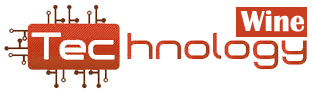

Amazing Post.
<a href=”https://familytreemakersupport.com/transfer-ftm-2019-to-a-new-computer/”>How To Transfer FTM 2019 to a New Computer</a>